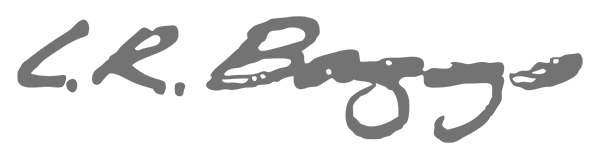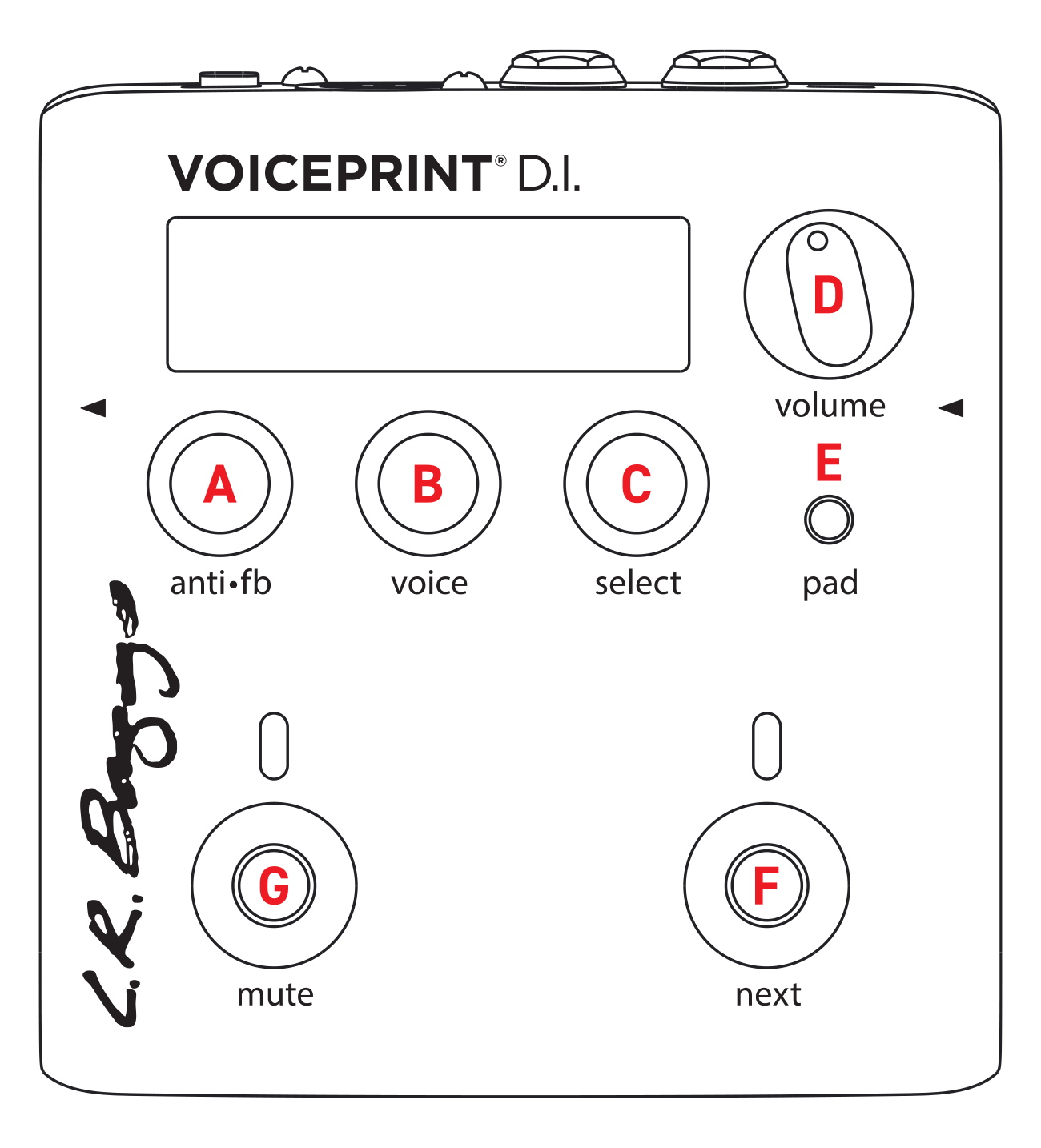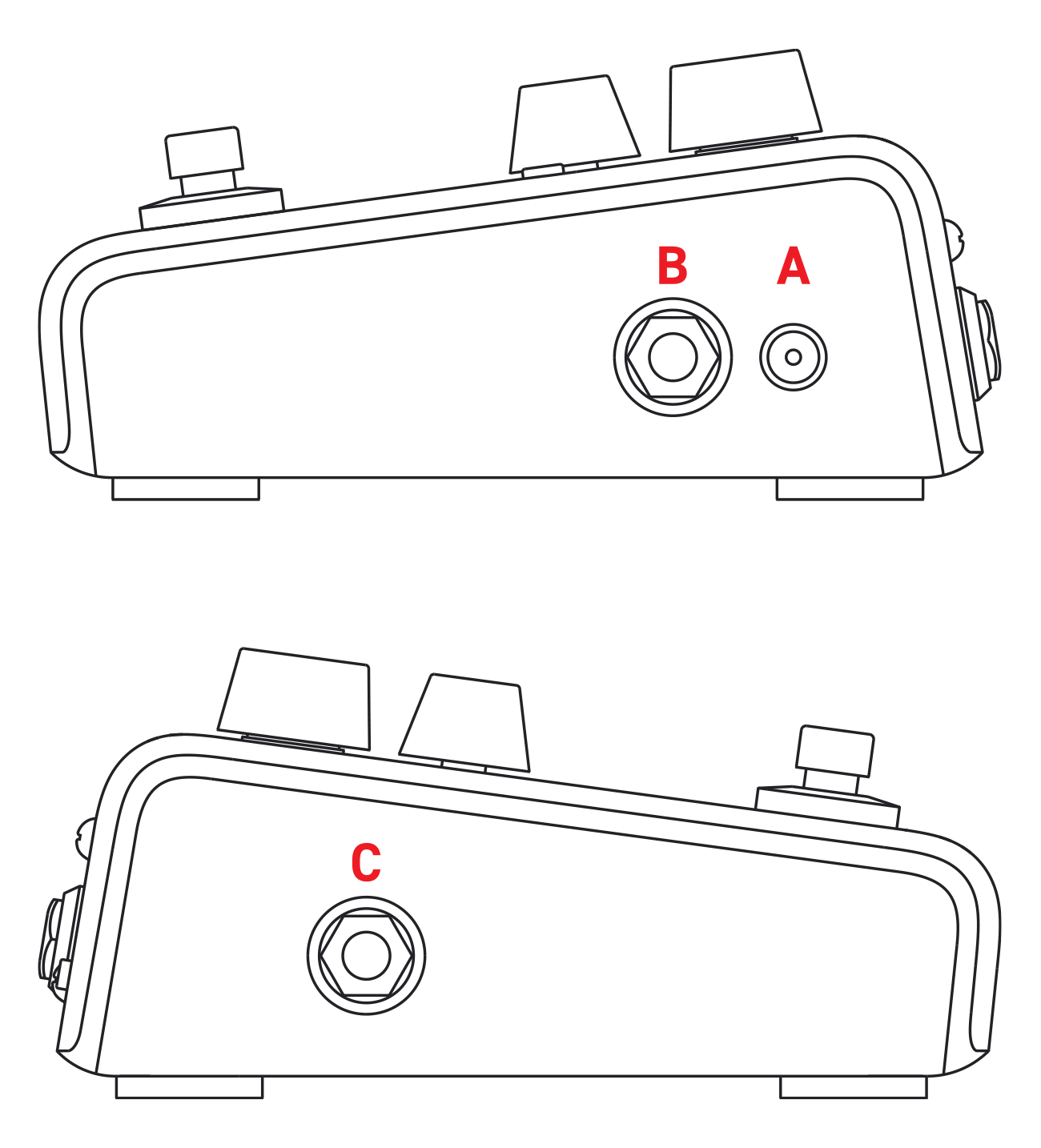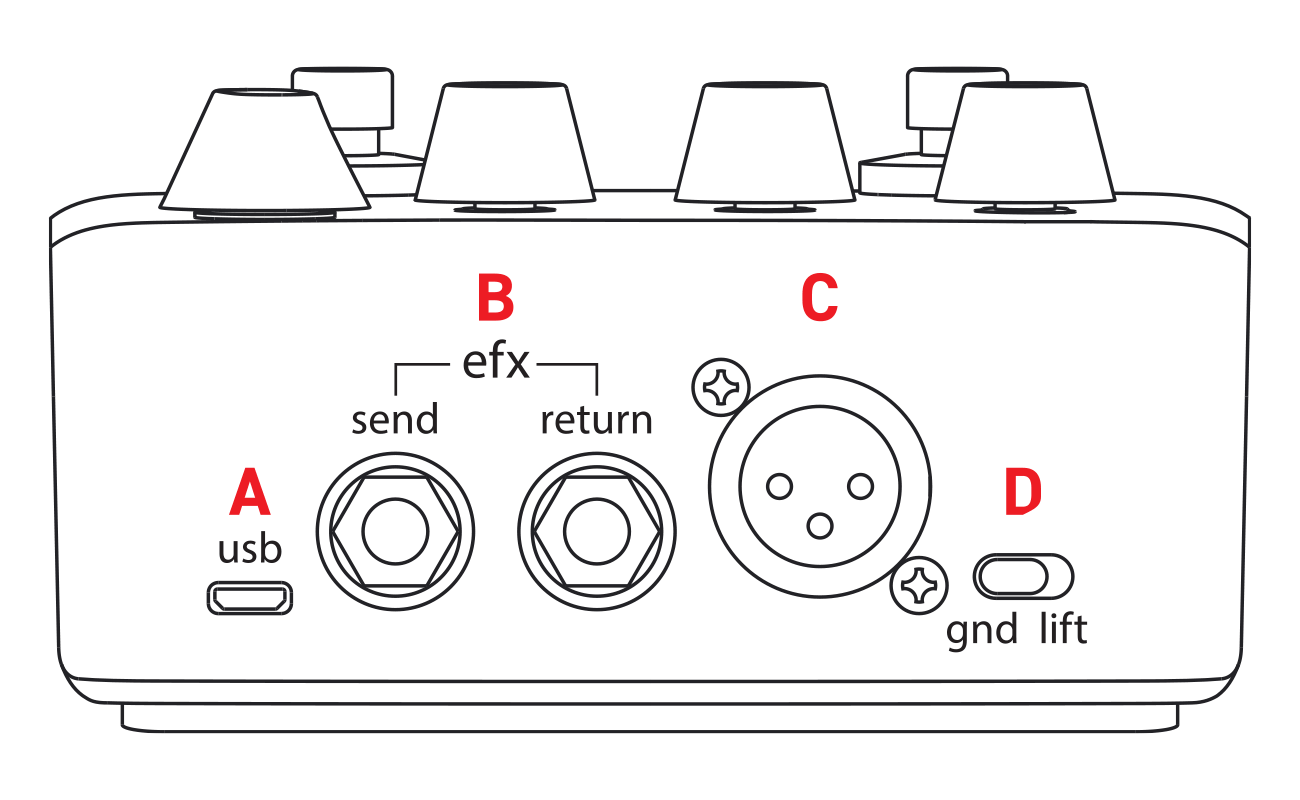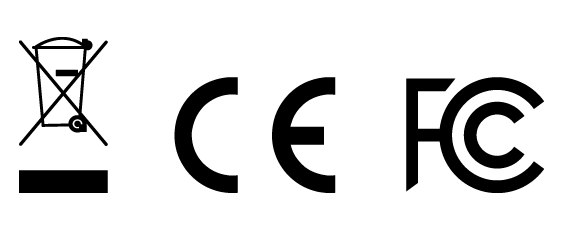Voiceprint ® DI
User’s Guide
Introduction
Voiceprint DI measures the acoustic response of your guitar and leverages the processing power of your iPhone® to accurately capture your guitar’s one-of-a-kind voice. A Voiceprint is created and loaded to your Voiceprint DI pedal, replacing your pickup’s signal for the most accurate sonic performance we have engineered in our 40+ years.
Important
To use this product, it is necessary to use the Voiceprint DI with our AcousticLive™ app on your iPhone.
Getting Started
Plug in a 9-volt DC power supply (provided).
Plug your guitar into the input of the Voiceprint DI (upper right hand side of the box).
Plug an output cable from your Voiceprint DI into your amp or PA to listen back to your Voiceprint after you’ve made one.
Download the AcousticLive app from the App Store.
Make sure that you have your phone’s Bluetooth® turned on. Open the app, allow the app to access your Bluetooth connection, and follow the on-screen instructions to pair the app and pedal together.
Create a Voiceprint using the app. Anti-Feedback settings will be created during this process as well. Now you’re ready to play!
To learn more about the Voiceprint creation process, reference the AcousticLive app. To learn more about the specifics of the Voiceprint DI, continue on with this manual.
Top View
A. Anti•FB (and Phase)
This control is used to adjust the level of your Anti-Feedback settings. When turned counterclockwise to 0, the Anti-Feedback settings will not affect the signal. Turn clockwise to add Anti-Feedback settings.
Anti-Feedback settings must be created in the app in order for this control to work. Additionally, a short press of this knob will invert the phase.
*For more in depth Anti•FB control, reference the AcousticLive app.
B. Voice
This control is used to adjust the mix of your Voiceprint and your unaffected signal. When turned counterclockwise to 0, the Voiceprint will not affect the signal. Turn clockwise to add Voiceprint. A Voiceprint must be created in the app in order for this control to work. Additionally, a long press of this knob will enter Bluetooth pairing mode.
*For setting up a Voiceprint and more in depth Voiceprint control, reference the AcousticLive app.
C. Select
This control is used to select from your list of up to 99 saved presets. Turn clockwise to scroll up and counterclockwise to scroll down. When the highlighted preset name flashes on the digital display, press this knob to activate that preset. The display will return to the previous preset if no new preset is selected, or if you try to select an empty slot. Additionally, a long press of this knob will save your current settings into the selected preset slot.
*For more in depth control over your preset library, reference the AcousticLive app.
D. Volume
This is a Master Volume that functions independently from the AcousticLive app. This will control the levels of both the ¼” out and the XLR out.
E. Pad
The pad switch is used to attenuate the input by 0dB (no change), -3dB, -6dB, or -9dB. Adjust this depending on the output of your pickup. A dot in the lower right hand corner of the display will light up to show if clipping is occurring. If this occurs, select a lower setting on the pad for better performance.
F. Next
This footswitch is used to quickly scroll through the list of stored presets, automatically skipping any empty slots. Press the footswitch once to activate the next preset.
G. Mute (and Bypass)
This footswitch is used to mute the signal from both the ¼” out and the XLR out. A solid light will appear above the footswitch when the Mute is engaged. Additionally, this footswitch can be held to engage a Bypass function. Visual indicators of the Bypass function include a flashing light above the footswitch and BYP on the digital display.
Side View
A. DC Input
The DC power input is designed for a standard 2mm plug commonly used with effects pedals and “floorbox” products. For best performance, we recommend using the provided power supply.
B. 1/4” Input
The ¼” input is an unbalanced (mono), all-discrete input.
C. 1/4” Output
The ¼” output is an unbalanced, line level output. You can plug into any amp or device that has a ¼” input.
We recommend running into the Synapse Personal PA System.
Back View
A. USB
This Micro USB port is used to connect your Voiceprint DI to a computer for potential firmware updates.
B. EFX Send/Return
Connect a standard 1/4” mono cable from the Send jack to the input of an effects pedal or rack device. Connect the return of the output of an effects pedal or rack device to interrupt the signal and complete the series effect loop.
C. XLR Output
The DI out is a balanced XLR output for connecting to a mixing board with an XLR (mic) cable.
D. Ground Lift
Engage this switch to reduce or eliminate ground loop related noise.
Limited Warranty
L.R. Baggs warrants to the using purchaser that this product shall be free of defects in workmanship and materials under normal and proper use for a period of one year. If you experience problems with this product, please contact your dealer.
Register your Voiceprint DI
Visit the Voiceprint DI Product Page
Voiceprint DI Specifications
1/4” INPUT
Input Impedance: 2.2 Megohms
Input Pad: 0dB, -3dB, -6dB, -9dB
Input Level: -25dBv to +6.24dBv (.053Vrms to 2.05Vrms)
EFFECTS LOOPS
Send Level: 0dBv (0.707Vrms)
Output Impedance: 600 Ohms
Return Level: 5.2dBv (1.414Vrms) Maximum before clipping
Input Impedance: 600 Kohms
D.I. OUT
Output Level: 0dBv (0.707Vrms) Balanced
Output Impedance: 600 Ohms
LINE OUT
Output Level: 0dBv (0.707Vrms) Un-balanced
Output Impedance: 470 Ohms
POWER
DC Power Consumption: 4.5W Max @ 9V
Voltage Range: 9VDC – 16VDC
Power Supply: 9VDC with 500mA minimum (included)
*IMPORTANT: polarity Pos (+) on outside, Gnd (-) on center
Signal to Noise: 90dB, unweighted
DIGITAL
A/D and D/A Conversion: 24-bit, 96kHz
DSP: 32-bit floating point DSP processing
Bluetooth Version: V4.2 up to 5.0
iPhone Version: iPhone 6 and later
PHYSICAL CHARACTERISTICS
1.25 lbs, 5” Width x 4.75” Depth x 2.5” Height
These specifications may change without notice.
AcousticLive App Specifications
iPhone Version: iPhone 6 and later
EQ
High-Pass Filter: 20Hz - 500Hz
Low-Pass Filter: 3kHz - 30kHz
Notch Filters: 3 filters available, sweepable from 40Hz to 320Hz, bandwidth selectable from 0.001 to 2 octaves
Bass: +/- 12dB, sweepable from 40Hz to 400Hz, bandwidth selectable from 0.1 to 2 octaves
Low Mid: +/- 12dB, sweepable from 100Hz to 1kHz, bandwidth selectable from 0.1 to 2 octaves
Mid: +/- 12dB, sweepable from 600Hz to 6kHz, bandwidth selectable from 0.1 to 2 octaves
High Mid: +/- 12dB, sweepable from 900Hz to 9kHz, bandwidth selectable from 0.1 to 2 octaves
Treble: +/- 12dB, sweepable from 6kHz to 20kHz, bandwidth selectable from 0.1 to 2 octaves
These specifications may change without notice.